BrowserStack
Steps
Necessary if you want to execute your Mobile Tests on real devices from BrowserStack.
- Go to your BrowserStack account.
- If you don't have a BrowserStack account, you can just sign up for a
Free Trial. - Go to the
Productssection from BrowserStack and click onApp Automate.
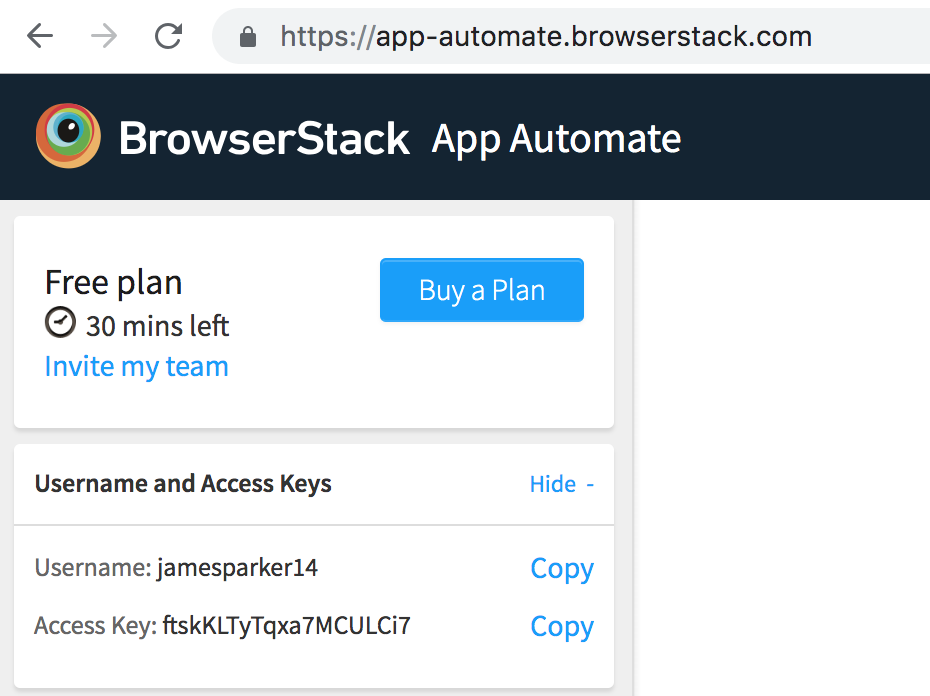
- Click on the
Showbutton from theUsername and Access Keyssection from the left side of the page. - Go to the Settings page from Endtest.
- Go to the
Integrationstab. - Add the
UsernameandAccess Keyfrom BrowserStack App Automate. - Click on the
Savebutton.
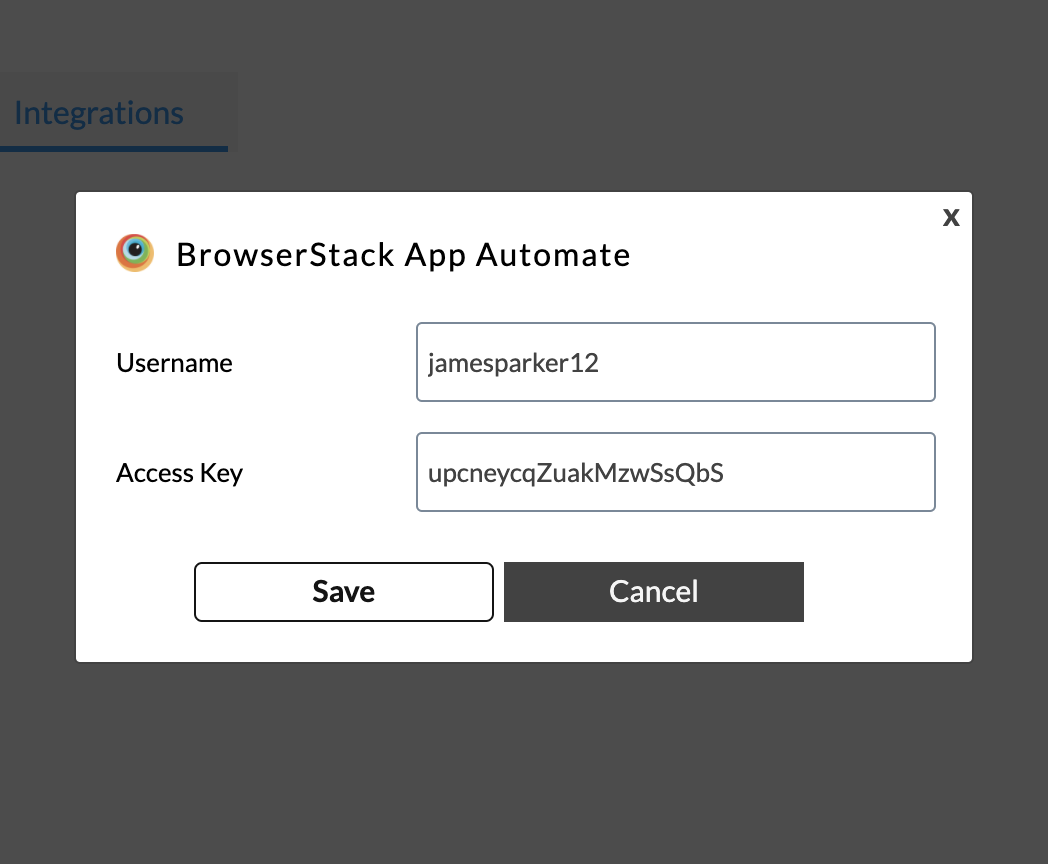
You can find more details about using Endtest with BrowserStack in the How to create Mobile Tests and How to execute Mobile Tests chapters.
