Send API Requests
Introduction
The Send API Request action allows you to send API requests for both Web Tests and Mobile Tests.
Structure
The following HTTP request methods are available:
- GET
- POST
- PUT
- DELETE
- HEAD
- PATCH
The Send API Request modal has 5 tabs:
- Params
- Authorization
- Headers
- Body
- Response
The Response tab has 5 sections:
- Status
- Body
- Cookies
- Headers
- Duration
The Send button allows you to test the API request and see the output in the Response section.
Since this preview is done in the frontend, the API request will be sent with AJAX.
But when you actually execute that test, the API request will be sent with Python.
This means that the Send API Request action will work for both Web Tests and Mobile Tests.
Adding variables
You can use variables in the API Request.
Simply typing $ inside an input will display a dropdown with the available variables.
You can concatenate variables with strings or with other variables by placing the variable name between double curly brackets:
My name is {{$username}} and my email is {{$email}}
You can also store the output from the Response section in variables, by using the Store in variable option.
This allows you to chain requests and pass values from one Send API Request step to another.
If you need to extract values from JSON objects or arrays, you can use the actions from the Endtest Utilities.
Since the variables are created only when you execute the test, they won't be available when you test the API request by clicking on the
Sendbutton.
Sessions and Cookies
If you have multiple Send API Request steps in a test execution, the requests will use the same session.
That means the cookies generated by a Send API Request step will be automatically included in the next Send API Request steps from that test execution.
In case you want to clear the session, you can use the Clear API Session method from the Miscellaneous action.
The session and cookies from the
Send API Requeststeps are separate from the session and cookies from the browsers and mobile apps.The API requests are not sent through the browsers or the mobile apps.
Cookies generated by
Send API Requeststeps will not be automatically placed in the browser, but you can transfer them to variables and place them in the browser with Execute JavaScript steps.
Sending files
You can also send a file with a Send API Request step.
The file download link must be added in the Value cell.
A variable containing that file download link can also be used.
Files can be stored in the Endtest Drive, but you can also use other file storage systems.
The Description for that row must be file, otherwise the test won't know that it needs to download the file and place it in the request.
Here's an example for sending a file to our own Endtest API:
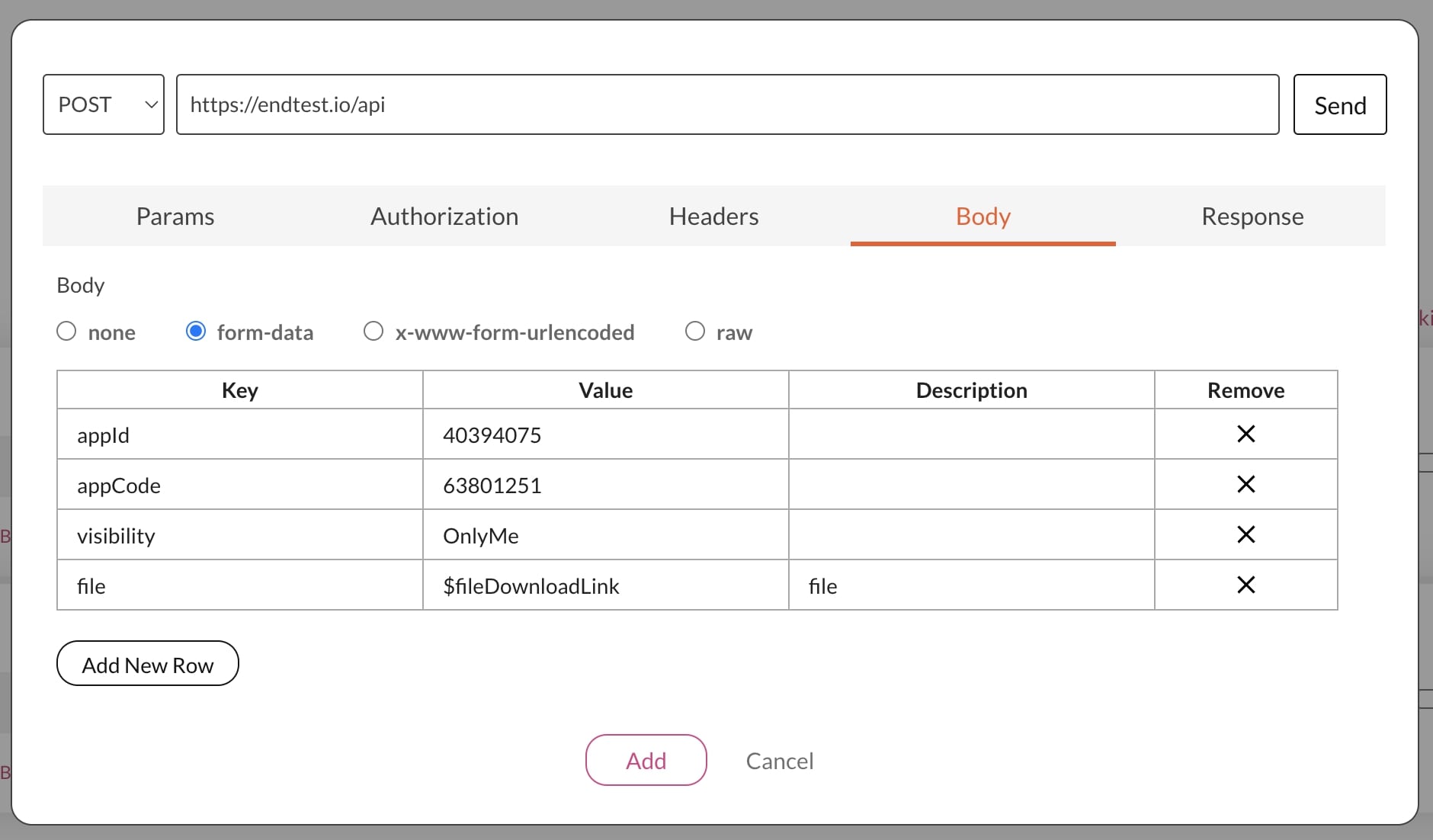
If the
Descriptiondoes not have the valuefile, the row will be processed as having a file download link, and not a file.
Common errors and solutions
1. Missing Headers
In some situations, the endpoint that you are calling expects certain headers.
If your API request isn't getting the expected response, add the following items in the Headers section:
| Key | Value |
|---|---|
| Content-Type | application/vnd.api+json |
| Cache-Control | no-cache |
| User-Agent | Endtest |
When you click on the
Sendbutton, the API request is sent through your browser. This might cause certain headers (such as theUser-Agent) to be overwritten by your browser.When you execute the test, the API request is sent by a Python script from the machine on which the test is being executed. This means that no headers will be overwritten.
If you're not getting the expected response when you click on the
Sendbutton, try to execute the test and see if that gives you the expected response.
2. Restricted Access
When you execute a test which contains a Send API Request step, the API request will be sent from one of our IP addresses.
If you're getting a HTTP status code like 404 (Not Found) or 403 (Forbidden), check if you need to whitelist our list of Secure Gateway IP addresses:
| Secure Gateway IP Addresses |
|---|
| 34.211.40.72 |
| 35.166.159.89 |
| 207.254.40.71 |
| 207.254.60.102 |
| 52.89.18.176 |
| 52.26.12.35 |
| 54.187.169.42 |
| 52.43.87.222 |
| 34.214.85.4 |
| 54.184.162.15 |
| 44.237.178.201 |
| 44.238.105.245 |
| 44.228.22.115 |
| 35.81.185.74 |
| 207.254.52.64 |
| 44.241.213.227 |
| 52.26.206.66 |
| 52.13.40.64 |
| 44.238.190.158 |
| 207.254.60.6 |
| 207.254.41.137 |
| 207.254.60.76 |
| 34.213.62.124 |
| 54.191.53.140 |
| 18.237.140.182 |
| 52.11.28.247 |
| 44.240.94.219 |
If you want to use Real IP Geolocation in your tests, you'll have to add these entries to the whitelist as well:
| Geolocation | IP Address |
|---|---|
| San Francisco, US | 52.53.118.130 |
| Seattle, US | 20.64.225.137 |
| Montreal, Canada | 3.97.155.50 |
| London, UK | 3.9.107.187 |
| Frankfurt, Germany | 52.28.171.236 |
| Eemshaven, Netherlands | 34.90.84.125 |
| Dubai, UAE | 3.28.26.211 |
| Tel Aviv, Israel | 51.16.199.215 |
| Tokyo, Japan | 18.179.93.49 |
| Seoul, South Korea | 13.209.174.252 |
| Singapore | 54.151.171.44 |
| Sydney, Australia | 54.206.130.168 |
3. No response in the Results
When you execute a test which contains a Send API Request step, the test execution logs will only contain the Status and the Body from the response if you selected the Store in variable action in the Response tab from the Send API Request modal.
4. Cross-Origin Resource Sharing (CORS) errors
Browsers use CORS in APIs such as XMLHttpRequest or Fetch to mitigate the risks of cross-origin HTTP requests.
When you click on the Send button from the Send API Request modal, the API request is sent through your own browser.
That means you might encounter CORS errors when doing that.
But when you run the test, the API request doesn't go through the browser, that means that you won't encounter CORS errors when running the test.
Import collection from Postman
You can import Postman collections into Endtest, and each request gets converted to a Send API Request step.
Details are available in the Endtest API chapter.
