Web Crawler
Introduction
The Start Web Crawler action allows you to check all the pages from your web application.
Solution
All you have to do is provide a URL and our Web Crawler will access it and automatically fetch all the hyperlinks, visit each one and retrieve the page load time and a screenshot for each one.
If something goes wrong and a page doesn't load, you'll see the error and the details in the Results for that test execution.
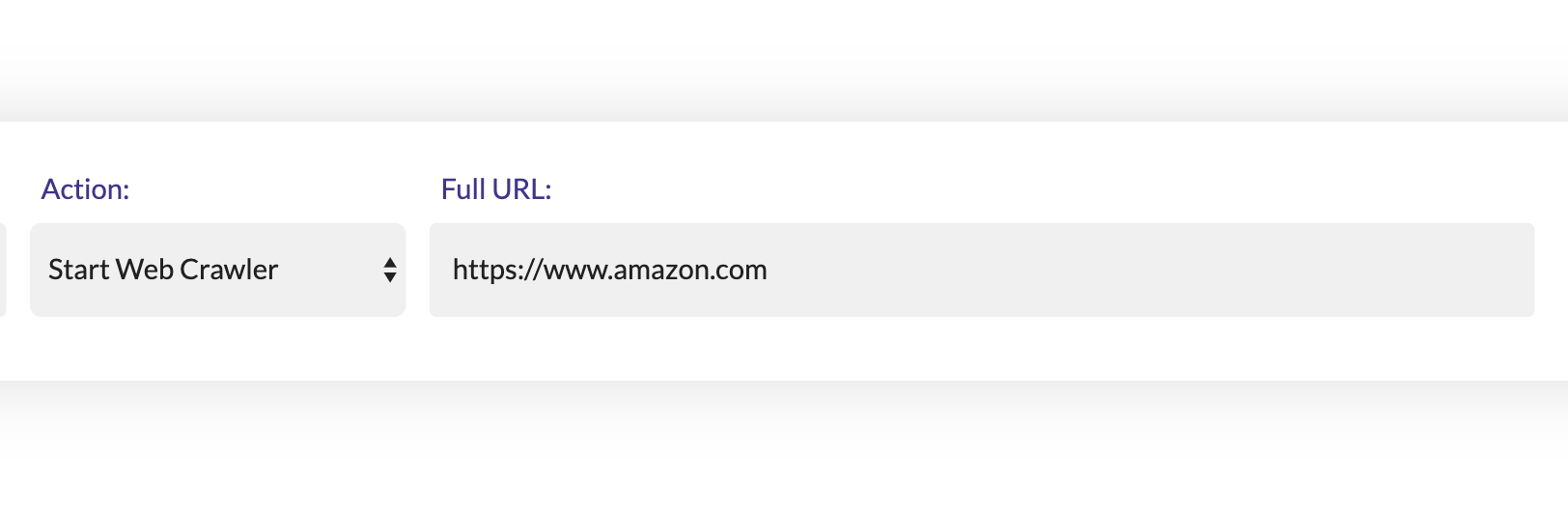
The number of hyperlinks that our Web Crawler will visit is limited by default.
If you want to remove that limit for your account, please send us a message.
