Waits
Introduction
In a test, Wait commands direct test execution to pause for a certain length of time before moving onto the next step.
Endtest provides Smart Waits, and that means that you don't have to add a Wait before each interaction with an element.
But you also have the option of adding Wait Until and Pause steps, since certain situations might require these actions.
1. Smart Waits
There are 2 categories of Smart Waits:
- Smart Waits for pages.
- Smart Waits for elements.
1. Smart Waits for pages
When a page is accessed in a test, Endtest will automatically wait for that page to load, before attempting to execute other steps.
You can configure the Page Load Timeout in the Advanced section of the Settings for each test suite.
The Page Load Timeout is the maximum amount of time that the engine will wait for the page to load, before showing an error message.
2. Smart Waits for elements
Endtest will automatically wait for an element to be present, before attempting to interact with it.
The engine will look for that element 10 times every second, until it finds the element.
If it finds the element, it performs the action and then it immediately moves to the next step.
You can configure the Element Load Timeout in the Advanced section of the Settings for each test suite.
The Element Load Timeout is the maximum amount of time that the engine will wait for an element to be present, before showing an Element not found error message.
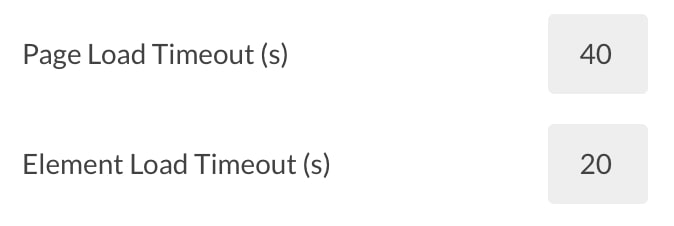
If you are running a test on an environment which is a bit slow, we recommend increasing the values for the Element Load Timeout and Page Load Timeout settings.
2. Wait Until
The Wait Until method can be found in the Miscellaneous action.
It's useful in situations where your test needs to wait for a certain condition.
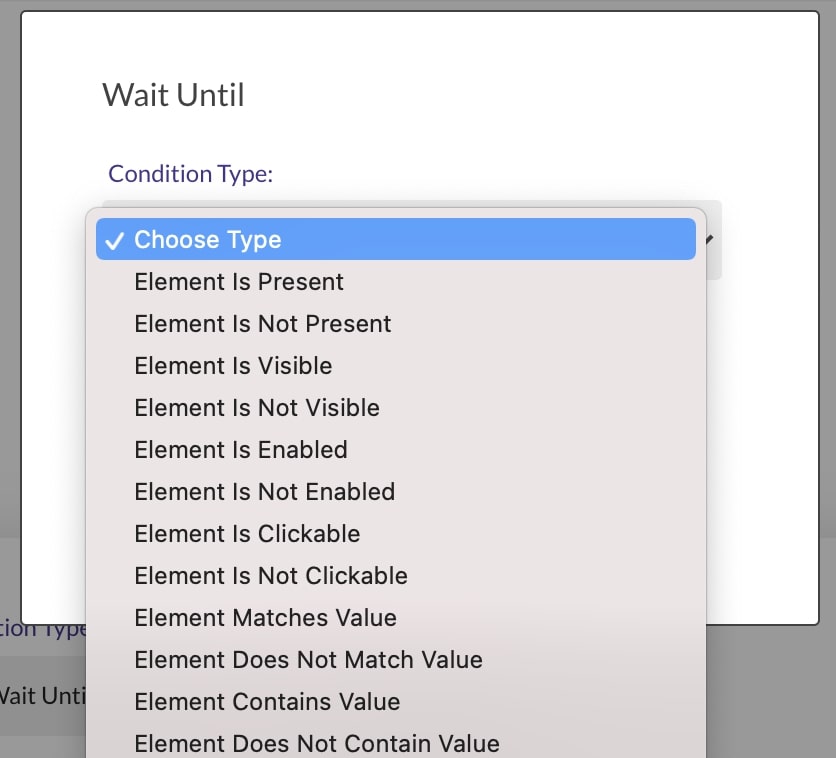
A relevant example is when your test needs to wait for an email to be delivered to the Endtest Mailbox.
There is no exact way to know how long it would take the system from your side to send the email.
A good approach is to wait to for the Email Subject element to be present.
And you can also refresh the page at a certain interval while waiting, which is useful for pages that do not auto-refresh their contents.
Adding a value in the Maximum time to wait (s) is mandatory, since you don't want that step to wait for a long time in case the email never gets sent from your side.
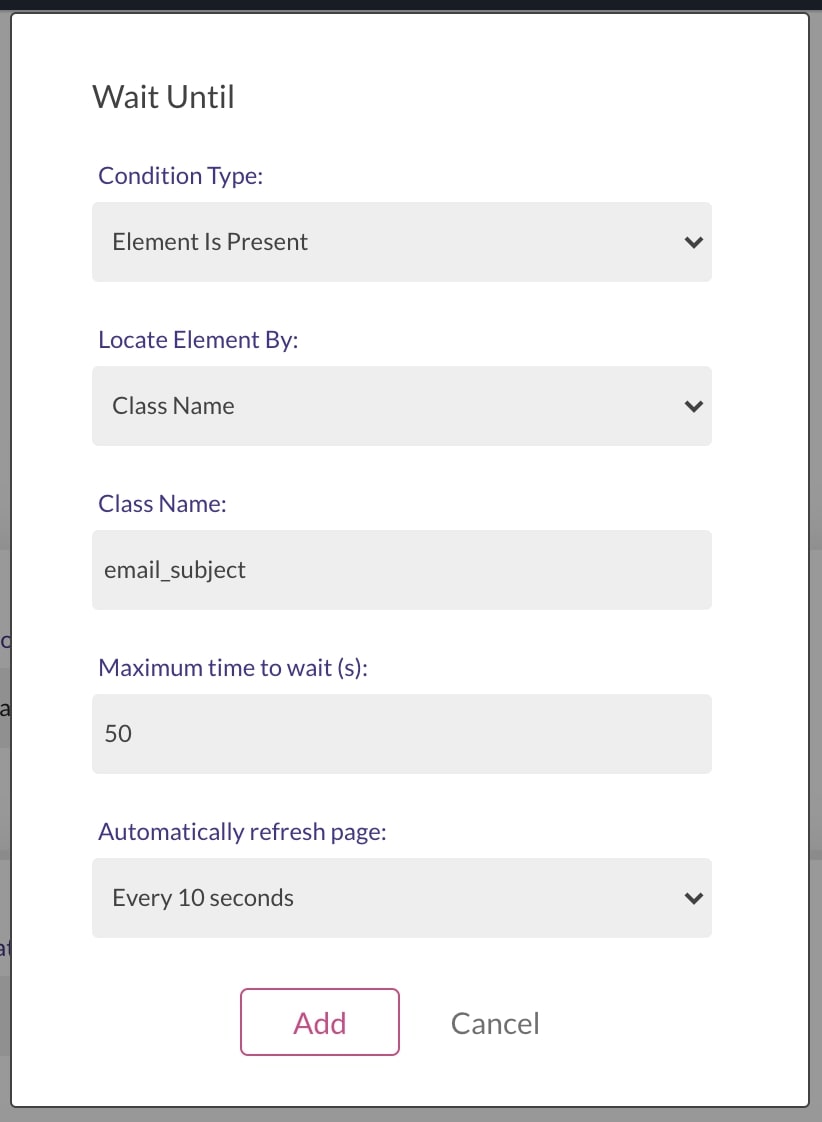
Another relevant example is when you need to wait for an element to be clickable.
Our engine will automatically wait for an element to be present, but not necessarily clickable.
There are scenarios where an element might appear on the page, and not be clickable yet.
Details about that are provided in the Element not clickable section.
3. Pause
There is also the option to add a Pause step.
During that pause, the entire test execution will wait.
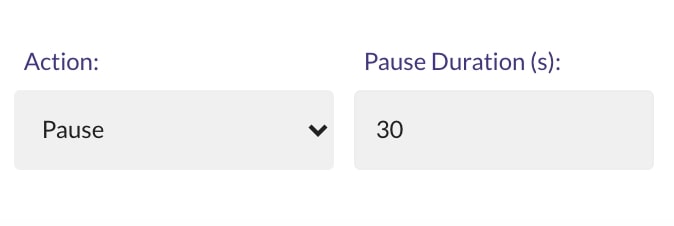
It's not considered a good practice to use Pause steps.
The recommended approach is to configure the Element Load Timeout and Page Load Timeout settings accordingly or to use Wait Until steps.
