Multiple environments
Introduction
You can use the same test suite for different environments (dev, staging, production, etc).
This can be achieved by using variables.
Details
You can create a separate test case where you declare all or most of your variables.
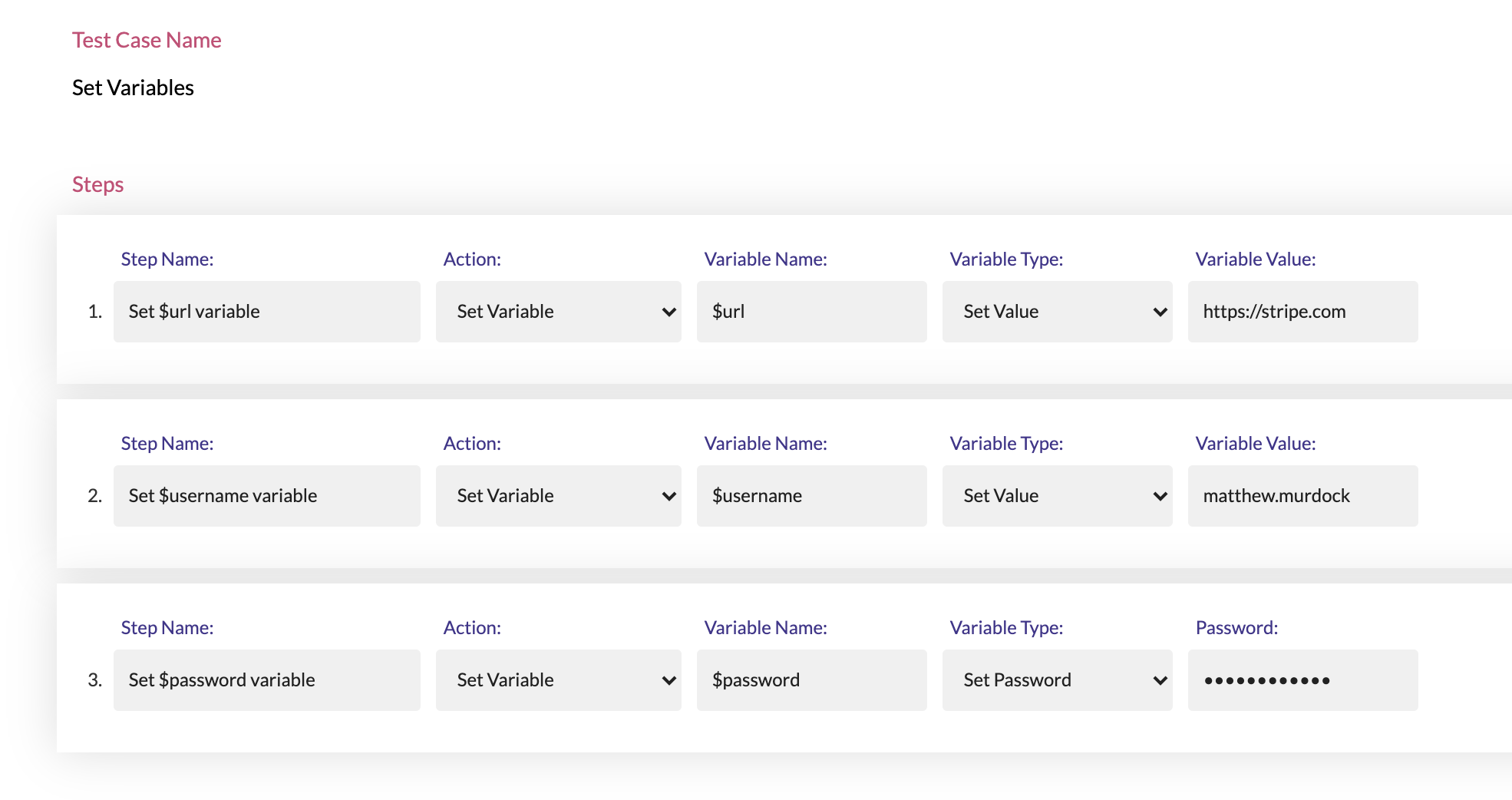
Ideally, this test case should be the first test case in your test suite:
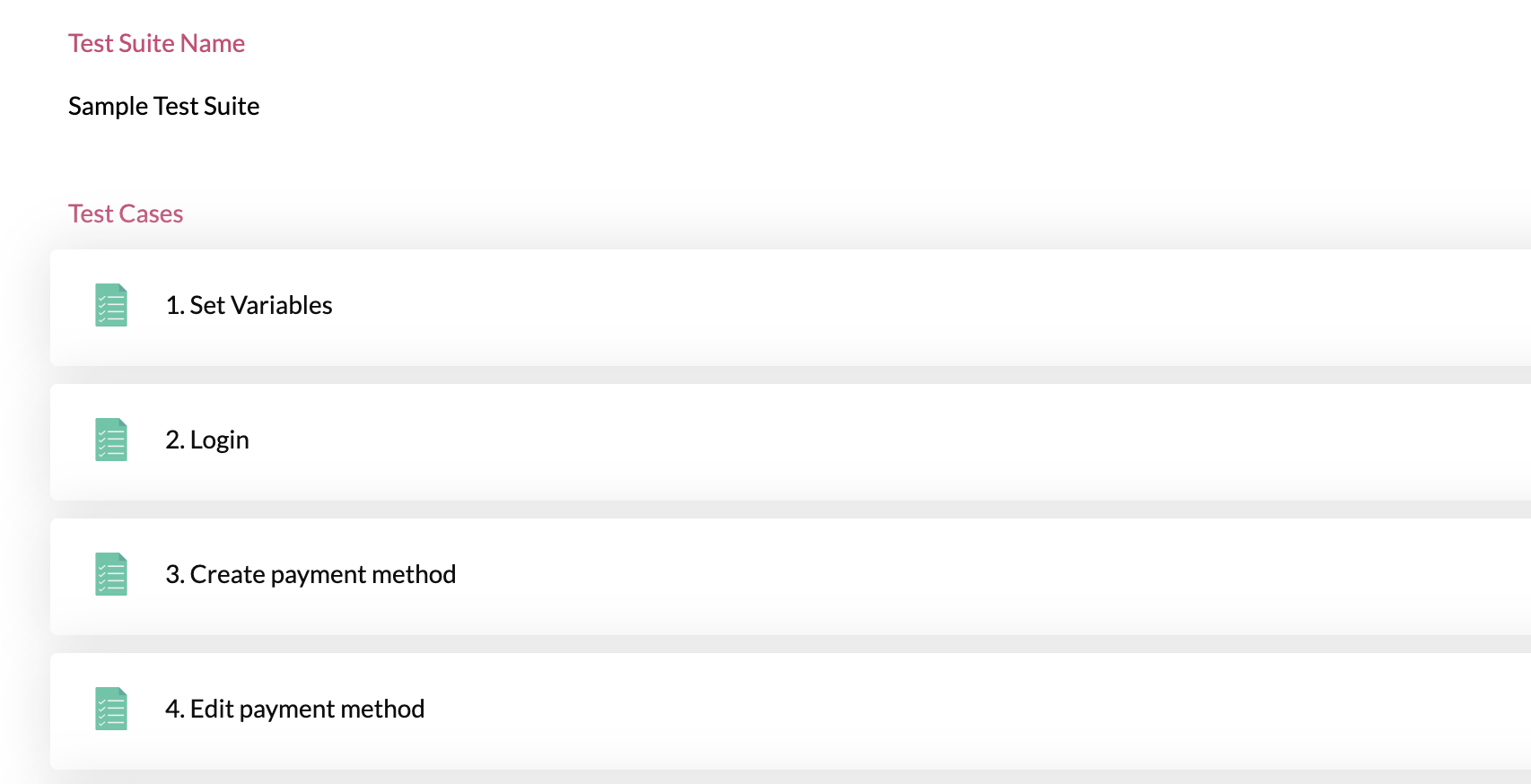
You can have separate test cases in which you declare the variables for each environment:
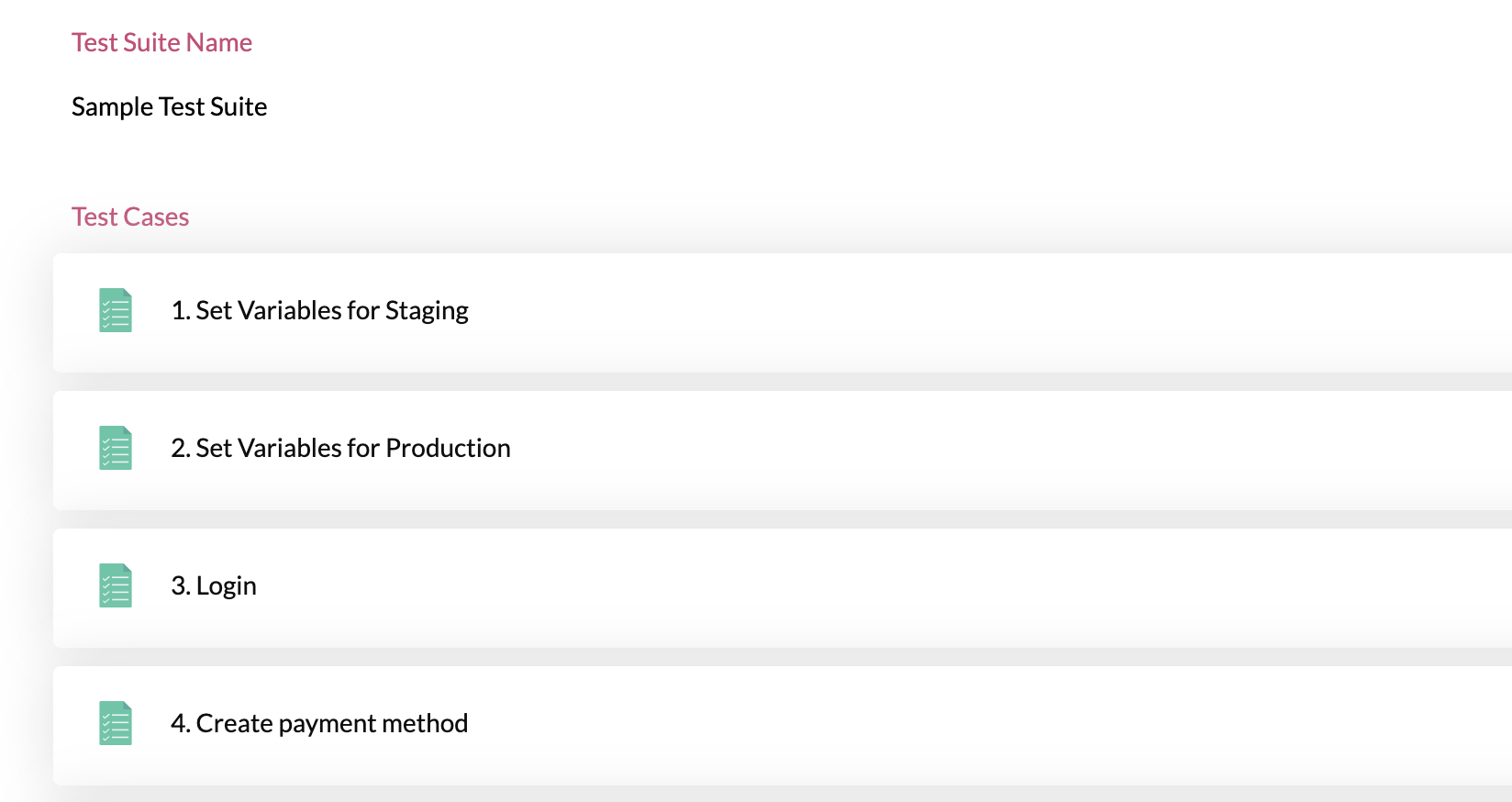
And when you execute the test suite, you can just select which test cases to execute:
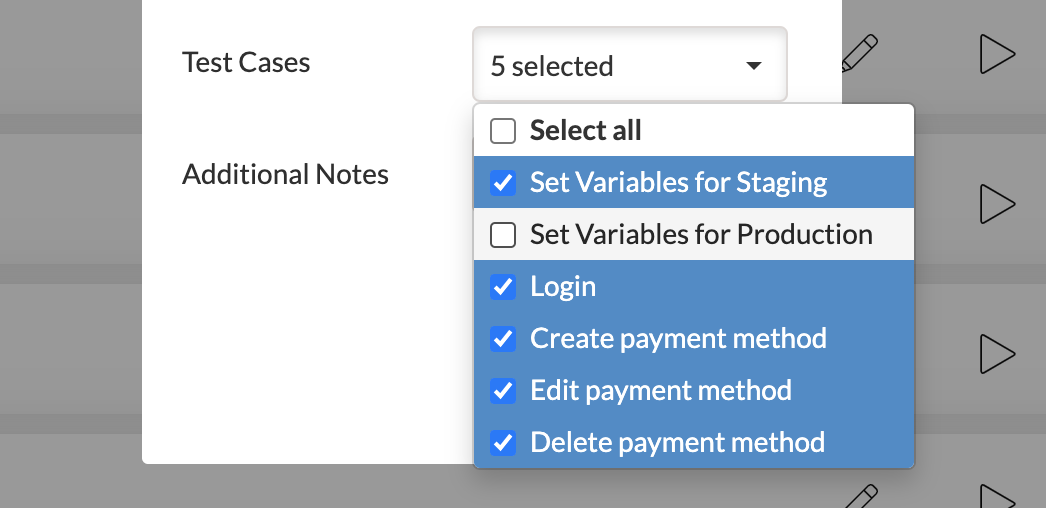
Declaring your variables in a single test case also comes in handy if you want to use those variables in different test suites, you just have to use the Import Test Case action to fetch them:

In that situation, changing the environment can be done simply by editing that Import Test Case step and choosing a different test case that declares a different set of variables.
More details about variables can be found in the Variables chapter.
